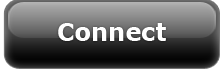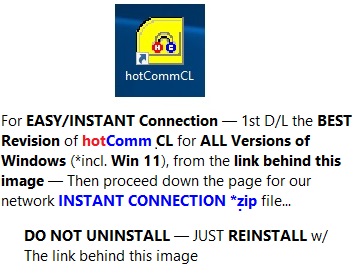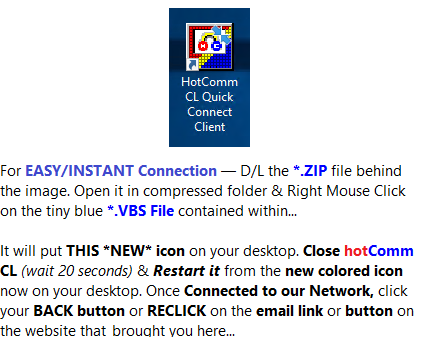You're almost in the Audio Test room
IMPORTANT!! Use EDGE or FIREFOX web browser until further notice, a fix is being worked on for Google Chrome, but for now, DO NOT USE GOOGLE CHROME FOR CONNECTION via THIS PAGE!!
If you are trying to connect to a different
room please use the link on that company's website.
Relay:Test
IMPORTANT!! Please use EDGE, BRAVE, OPERA or FIREFOX web browsers unless you've already worked with SUPPORT to set allowances for Google Chrome, so please exit and return via any other browser than GOOGLE CHROME FOR CONNECTION via THIS PAGE!!
Be sure and install the QUICK CONNECT CLIENT BELOW (blue icon/screen image) in addition to hotComm CL, (Yellow Icon Image) before clicking on CONNECT if you are a brand new user.
|
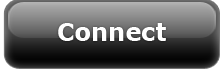
If you have not yet installed the hotComm 'Quick Connect Client' � Please proceed down the page to install it.
You need this for the newest Windows Updates & Security (As of October 2021). This meets all the security requirements & puts a new hot Quick Connect Client � BLUE/RED/GOLD colored icon AUTOMATICALLY on your desktop. Please start it FIRST � Before you return to click email or website that returns you here, to click on the big black CONNECT button.
REGULAR RETURNING USERS CAN GO RIGHT TO CONNECT ONCE OUR APPLICATION IS SHOWING AS 'ONLINE-DIRECT'/CONNECTED.
Please INSTALL THIS revision of hotComm CL that is compatible with ALL Versions of Windows (incl. Windows 11)., and then install the hotComm Quick Connect Client before clicking the black CONNECT button. .
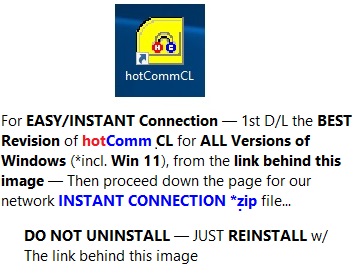
|
hotComm CL Instant Network Access Update
Instructions:
NEW NETWORK SHORTCUT INFO FOR INSTANT CONNECTION —Details — Instructions are below...
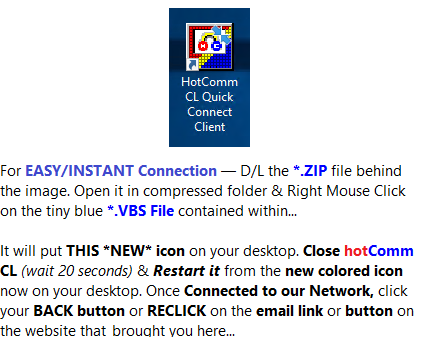 Instructions:
Instructions:
1. Download/Save the above/imaged linked *.zip file
2. Double click the *.zip file to expose the tiny blue *.vbs script file contained within
3. Right mouse click on the file & 'Run' or 'Open' the script with the hotComm CL program closed.
4. Look on your PC's Desktop
5. You should have a *NEW* Desktop shortcut for our hotComm 'Quick Connect Client' to use for startup.
START THIS FIRST, (DELETE THE BRIGHT YELLOW STARTUP ICON IF THIS WILL HELP YOU ONCE YOU HAVE CONNECTED TO YOUR EVENT)
The BLUE/RED/GOLD icon should be what you always use to launch hotComm & connect you instantly to our network �
ALWAYS get it up and running & while you re-visit the email or website that brought you to this page to click on the BIG BLACK CONNECT Button above AGAIN.
If Your PC Asks you what to do with the *.HCURL protocol handler, open with HCAPHE.EXE
|
Mozilla Firefox browser note:
If you see an Opening *.hcurl pop-up window, click OK.
New installs: in the Opening hclsetup.exe pop-up window, click Save. Then in the Downloads window, click Open.
|
|
|
| If you are on a Mac or cannot download hotComm, please check out parallels.com |
|
|